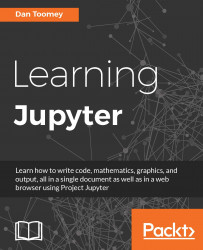An advanced built-in feature of Julia is to use parallel processing in your script. Normally, you can specify the number of processes that you want to use, directly in Julia. However, in Jupyter, you would use the addproc() function to add an additional process available for use in your script. For example, this small script:
addprocs(1) srand(111) r = remotecall(rand, 2, 3, 4) s = @spawnat 2 1 .+ fetch(r) fetch(s)
This example makes a call to rand, the random number generator with that code executing on the 2nd parameter to the function call (process 2), and then passes the remaining arguments to the rand function there (making rand generate a 3 x 4 matrix of random numbers). spawnat is a macro that evaluates the processes mentioned. Then, fetch accesses the result of the spawned processes.
We can see the results in the example in Jupyter as shown in the following screenshot: