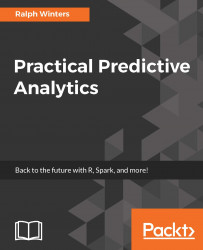The best way to run the examples in this chapter is by importing the notebook from an external site. To do this:
- Click on
Workspace. - Right-click on
Training & Tutorials(or an alternate folder) and selectImport. - Drag the file downloaded from the publisher site into the drop area and click on
Import.
See the following screenshot:

After you import your notebook, all of the code and output will appear and you will be free to follow along with the remaining code examples.
Databricks notebooks contain the written code in the cell in the upper pane, followed by any output in the lower cell, similar to the tutorial code for the 'diamonds' data which is displayed next.
To run the current cell, simply click on the triangle icon on the right.
- When the cell has run, you will be able to view your output below your code. That could be a plot or the output from the console. Always check for error messages and warnings, especially if the output is not what you...