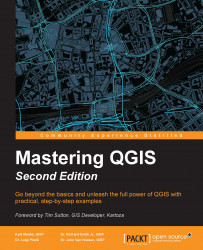QGIS can be installed on Windows, Mac OS X, Unix, Linux, and Android operating systems, making it a very flexible software package. Both the binary installers and source code can be downloaded from download.qgis.org. In this section, we will briefly cover how to install QGIS on Windows, Mac OS X, and Ubuntu Linux. For the most up-to-date installation instructions, refer to the QGIS website.
For Windows, there are two installation options, which are as follows:
QGIS Standalone Installer: The standalone installer installs the binary version of QGIS and the Geographic Resource Analysis Support System (GRASS) using a standard Windows installation tool. You should choose this option if you want an easy installation experience of QGIS.
OSGeo4W Network Installer: This provides you with the opportunity to download either the binary or source code version of QGIS, as well as experimental releases of QGIS. Additionally, the OSGeo4W installer allows you to install other open source tools and their dependencies.
Follow these steps to install QGIS on a Mac:
As an initial step, it is often necessary to change your Mac security preferences to Allow apps downloaded from: Anywhere.
The Mac QGIS installation files are available from http://www.kyngchaos.com/software/qgis.
Download and install the GDAL Complete 1.11 framework package.
Download and install NumPy: http://www.kyngchaos.com/software/python.
Download and install the QGIS Mac OSX Installer.
Navigate to your applications folder and locate the
QGIS.app. Double click to launch.At this point, you can change your Mac security settings back to Allow apps downloaded from: Mac App Store and Identified Developers.
There are two options when installing QGIS on Ubuntu: installing QGIS only, or installing QGIS as well as other Free and Open Source Software for Geographical Information Systems (FOSSGIS) packages. Either of these methods requires the use of the command line, sudo rights, and the apt-get package manager.
Depending on whether you want to install a stable release or an experimental release, you will need to add the appropriate repository to the /etc/apt/sources.list file.
With sudo access, edit /etc/apt/sources.list and add the following line to install the current stable release or the current release's source code respectively:
deb http://qgis.org/debian trusty main deb-src http://qgis.org.debian trusty main
Depending on the release version of Ubuntu you are using, you will need to specify the release name as trusty, saucy, or precise. For the latest list of QGIS releases for Ubuntu versions, visit download.qgis.org.
With the appropriate repository added, you can proceed with the QGIS installation by running the following commands:
sudo apt-get update sudo apt-get install qgis python-qgis
To install the GRASS plugin (recommended), install the optional package by running this command:
sudo apt-get install qgis-plugin-grass
The ubuntugis project installs QGIS and other FOSSGIS packages, such as GRASS, on Ubuntu. To install the ubuntugis package, remove the http://qgis.org/debian lines from the /etc/apt/sources.list file and run the following commands:
sudo apt-get install python-software-properties sudo add-apt-repository ppa:ubuntugis/ubuntugis-unstable sudo apt-get update sudo apt-get install qgis python-qgis qgis-plugin-grass
The following information box describes QGIS options for Android devices.
Note
There is an experimental version of QGIS available in the Google Play Store (https://play.google.com/store/apps/details?id=org.qgis.qgis). You can find more information about this at http://hub.qgis.org/projects/android-qgis.
The download page is available at http://qgis.org/downloads/android/.
A related data collection app has recently been announced and it is named QField. It is described as a field data capture and management app that is compatible with QGIS. It is available in the Google Play Store. You can find more information on this app at http://www.opengis.ch/android-gis/qfield/.
It is possible to install Ubuntu Linux on a Chromebook via Crouton. This essentially creates a dual boot environment allowing you to switch between the Chrome OS and Ubuntu very quickly with some keyboard strokes. At that point, QGIS can also be installed normally on the Ubuntu OS. There are very thorough instructions for installing Ubuntu at the following link: http://www.voltron00x.com/?p=1091. If you would like to try this, it is best to purchase a Chromebook with the Intel Core i3 processor and 4 GB of RAM.