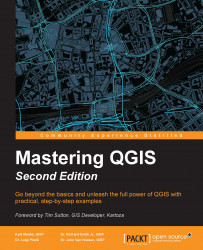You can make stunning visuals using live layer effects. From the Style tab of Layer Properties, you can enable this feature by clicking Draw effects in the Layer Rendering section, as seen here:

Once the Draw effects feature has been enabled, the Customise effects button is also enabled. Click the Customise effects yellow star button to open the Effect Properties window shown here:

The Effect type dropdown gives you access to eight different effects. For most of these, transparency, blending modes, and draw modes are customizable. The available effects are:
Colorise – Allows you to change the color of the feature using brightness, contrast, and saturation sliders along with transparency, blending modes, and draw modes.
Drop Shadow – Creates a drop shadow around a feature. The sun angle (offset), shadow length, blur radius, transparency, and color are adjustable.
Inner Glow...