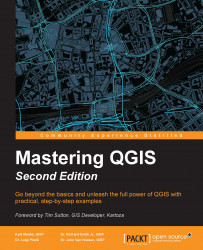Before starting a model, it is a good practice to configure the modeler. Models are saved as JSON files with a .model extension. When you save a model, QGIS will prompt you to save the model file to the Models folder. You can set the location of the Models folder by navigating to Processing | Options in QGIS Desktop. Under the Models section of the Processing options window, you can specify the location of the Models folder. Click on the default folder path and the browse (ellipses) button will appear, allowing you to select a different location:
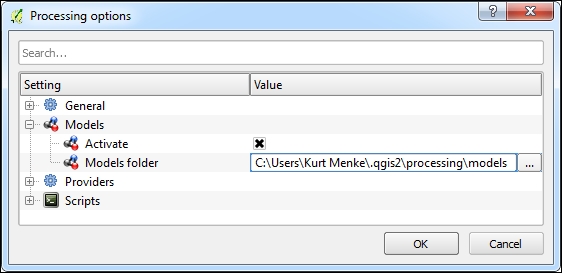
To demonstrate the basics of using the graphical modeler, we will use a simple example that identifies riparian tree stands in Alaska. It will have three inputs and two algorithms. First, we will give our model a name and a group name. For this example, as shown in the following screenshot, we have opened the graphical modeler and named the model as Riparian Trees and the model group as Landcover. This is...