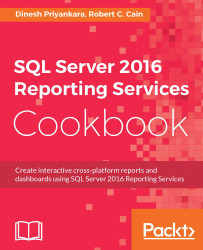Installing only Reporting Services does not make your environment ready for working with Reporting Services. In order to author reports, you need Report Designer, which provides an interface for designing reports with various data regions. Report Designer ships with SQL Server Data Tools (SSDT), which was previously called Business Intelligence Development Studio (BIDS) with SQL Server 2005, SQL Server Data Tools (SSDT) with SQL Server 2012, and Microsoft SQL Server Data Tools - Business Intelligence for Visual Studio (SSDTBI) with SQL Server 2014. SSDT is based on Visual Studio and it provides not only Report Designer for building reporting solutions, but also many other interfaces for working with relational databases, Azure SQL databases, SSIS, and SSAS solutions.
Until SQL Server 2014, this tool was automatically installed with SQL Server, but now you need to download it separately and install it.
The other most important tool that is required is SQL Server Management Studio (SSMS). This is not just for Reporting Services; it's an integrated environment for accessing, configuring, managing, administering, and developing all components of SQL Server. This was part of the default installation with previous versions of SQL Server, but now it needs to be downloaded separately and installed as it is a standalone tool.
You can find links to download SSDT and SSMS using any search engine. But the Microsoft SQL Server team has given us an easier way of finding the relevant download page. These links are given with the SQL Server installation wizard, and this makes sure that you download the latest versions of SSDT and SSMS.
Note that the SQL Server installation page has a number of installations related to SQL Server, but we focus only on the tools related to this book. Here is the way of installing the related tools:
Execute the SQL Server setup.exe to open SQL Server Installation Center. Click on the Installation tab; this shows the various types of installation that can be done with it:

Figure 1.06
Click on Install SQL Server Management Tools to open the web page that provides links for downloading Management Studio. This page shows you the link for downloading the latest SSMS.
You need to click on Install SQL Server Data Tools to install SSDT.
Note
Note that at the time of writing this book, the version of SSDT is 14.0.60525.0. Microsoft recommends that you install Visual Studio 2015 prior to this, and this update will replace SSDT RTM in Visual Studio 2015. If Visual Studio 2015 is not installed, SSDT will install Visual Studio Integrated Shell.
Once both tools are installed, SSMS can be used to connect and manage Reporting Services instances and SSDT can be used to design and deploy reporting solutions. You can launch SSMS and connect with Reporting Services. We will talk more about this tool in Chapter 10, Administering and Managing Reporting Services.
You can create Reporting Services projects using SSDT. It allows you to create a new project, and select the Reporting Services template and Report Server Project type. You will see more on this in Chapter 2, Authoring Reports with SQL Server Data Tools.
There is another useful tool called Report Builder, which is specifically available for power users. This does not mean that it cannot be used by developers, but as it is more of a Microsoft Office-like tool, it is more relevant to power users and business users. This will be discussed in detail in Chapter 4, Authoring Reports with Report Builder.
A newly added tool called SQL Server Mobile Report Publisher is available with Reporting Services 2016. See Chapter 6, Authoring Mobile Reports with the Mobile Report Publisher, for more on it.