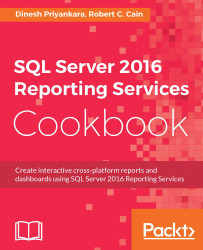The wizard in Report Builder is much more powerful than the one included in SSDT. For example, it can generate charts, something the SSDT wizard cannot do.
It can be useful though to know how to generate a report within Report Builder manually. This will give you exposure to some of the behind-the-scenes functionality of Report Builder, which you'll find isn't much different from SSDT.
Open Report Builder, if it is not open, to bring up the Getting Started window, or go to File | New in order to bring up the New Report or Dataset window. Both windows will achieve the same goal letting us start a new report.
Select Blank Report.
In the Report Data tool area on the left, right-click on Data Sources and select Add Data Source... from the menu.
Rename the data source from the default of
DataSource1toWideWorldImportersDW.Select the shared data source of WideWorldImportersDW, and click on OK.
Right-click on Datasets and select Add Dataset...