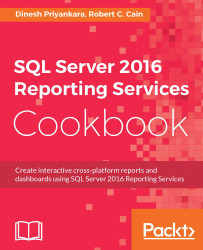In this section, we'll take a brief look at the new Mobile Report Publisher. We'll identify the various components of the tool and what each is used for.
Before you can use the Mobile Report Publisher, you'll need to install it. You can do so from the Report Portal. In the Report Portal header, simply click on the down arrow on the upper right. From the menu, select Mobile Report Publisher; it will open up a web page from which you can download and install the Mobile Report Publisher:

Figure 6.01
After installation, launch the Mobile Report Publisher. When it launches, you will see this image:

Figure 6.02
On the upper left are four tabs: Layout, Data, Settings, and Preview. Clicking on each one will populate the tool panel on the left, under the tabs, with the appropriate tools for the area:

Figure 6.03
While on the Layout tab, scroll down. You will see other visual tools available, such as Charts, Maps, and Data grids...