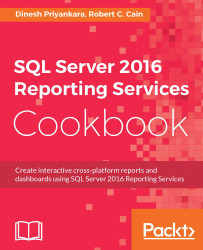Storing reports in SharePoint provides an easy way for users to come and run their reports. But many users would protest, I ain't got time for that! Instead they would like their reports delivered to them on a regular schedule.
Fortunately, SharePoint has the ability for users to setup their own schedules to execute and run reports.
Before a user can subscribe to a report, they will have to configure the data source of the report to execute based on stored credentials. Normally, most reports are setup to pass the credentials of the user running the report to the database. But from the standpoint of a subscription, there is no user, it's the SQL Server running the report. Thus the credentials will need to be stored in SharePoint. We'll do that in the first few steps.