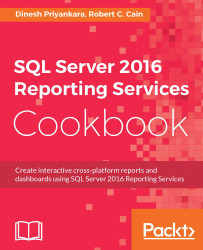In addition to subscriptions, SharePoint can also alert you when specific conditions occur within the data of your report. For example, if monthly revenue drops a set value you wish to be alerted. Alerts allow you to know when something significant with your data has occurred.
There's not much to do, other than have a report in your document library, whose data source has been configured for unattended execution as you saw in the previous recipe.
Navigate to the folder containing the report.
Execute the report by clicking on its name.
In the upper left corner is a tiny menu, Actions. Click it:

Figure 9.30
In the menu, select New Data Alert.
In the pane on the right, click Add rule....
Select a field to set a rule on. In this example, we are going to use Payment_Days.
Click on the word is. Select is greater than from the popup menu.
Move to the box to the right of is greater than. Enter the value to trigger the alert on. In this example, we are...