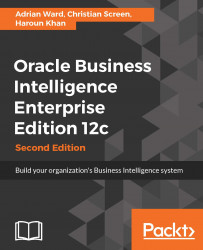Now that we have configured all the connections, let's make sure they work properly before we head to the next chapter.
The first test is to check the connection to the live OBIEE Server:
Open the Oracle BI Administration Tool.
From the File menu, navigate to Open | Online.
Select the DSN we created earlier and enter the username and password.
Click on Open.
You should now see the three panels of the repository:

The next test is to verify that you can see the AdventureWorks database.
Navigate to File | Import Metadata.
Select the AdventureWork DSN that we set up earlier.
Enter the username and password details.
If you get to the following screen, then all is working okay and you can click on Cancel (we will show how to import fully in Chapter 7, Developing the BI Server Repository):

If, at any stage, you get an error, then again try making sure that the passwords are correct. If that still doesn't work, check the DSN. If it's still not working, then check the log files...