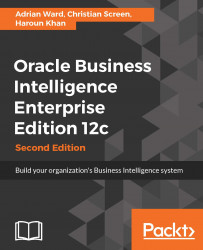Knowing where and how an installation recognizes the server on which it resides is important. During an install or scale-out, the WLS administration console keeps track of its immediate location, as well as any other nodes in the cluster. Any changes to a server's IP address or DNS after installation can be painful to correct, so avoid doing so if at all possible. In a horizontal scale-out, Oracle recommends using a load balancer and virtual IP addresses to handle this complexity:
From the left-hand-pane navigation menu, expand
bi>Environment>Machines.In the Machines table list, you should see the name of the server on which you have installed Oracle BI.
In a horizontally scaled-out environment, multiple machine names would be listed here.
Click on the name of the machine in the Machine list.
Under the Configuration main tab, click the Node Manager sub-tab.
Notice that this area provides insight into the Node Manager, which should reside on each managed...