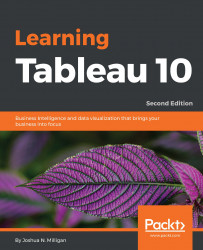Ad hoc calculations add calculated fields to shelves in a single view without adding fields to the data pane.
Let's say that you have a simple view, which shows the Price per Renter, as shown:
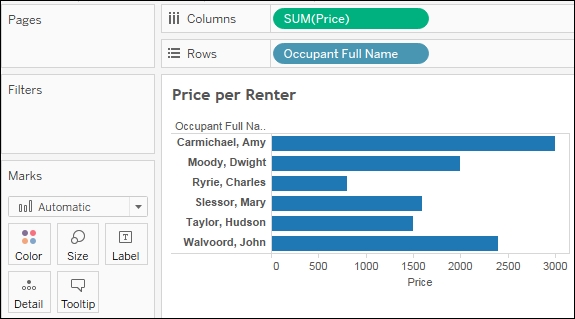
What if you want to quickly highlight any renters who had a contract of at least $2000? One option would be to create an ad hoc calculation. To do so, simply double-click on an empty area of the Columns, Rows, or Measure Values cards, or on the empty space of the Marks shelf, and then start typing the code for a calculation. In this example, we've double-clicked on the empty space on the Marks shelf:
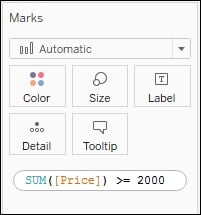
Here, we've entered code that will return True if the sum of Price is at least $2000 and False otherwise. Pressing
Enter
or clicking outside the text box will reveal a new ad hoc field that can be dragged and dropped anywhere within the view. Here, we've added it to the Color shelf:
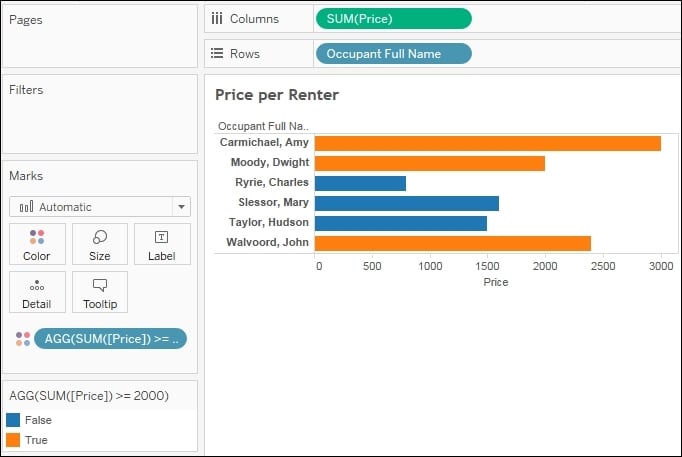
The ad hoc field is only available within the view and does not show up in the data pane. You can...