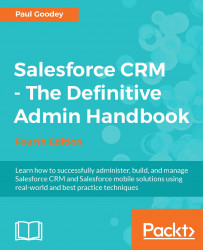Salesforce provides several features to allow you to control user's access to your instance of Salesforce CRM. Here we are going to look at the key control mechanisms and access policies that are available for you to set.
There are several password and login policy features that help you to improve your organization's security. To set these password policies, navigate to Setup | Security Controls | Password Policies. Select the required settings and then click on Save.
Let's look at each of the password policies which are shown in the following screenshot:

Password expiration periods for all users in your organization are set by the picklist selection User passwords expire in.
This sets the length of time until all user passwords expire and must be changed. Users with the Password Never Expires permission are not affected by this setting.