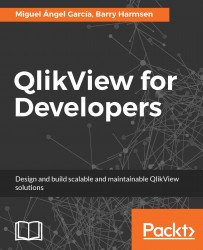When we look at the results so far, we will notice that it looks very unorganized (as seen in the following screenshot). The objects are all over the place and are not aligned with the background. Of course, this is not very convenient for the user,
so let's see how we can solve it.

To select a single object, simply click on its caption. To select multiple objects, activate all of them by either clicking and dragging around them with the mouse cursor ("lassoing"), or by clicking on their captions while keeping the Shift key pressed.
Objects (or a selected group of objects) can be moved by clicking on the caption bar and dragging them to the desired location. Objects without a caption (for example, the listboxes showing Year, Quarter, and Month that we created earlier) can be dragged by holding Alt and clicking and dragging anywhere on the object. This method also works for objects with a visible caption, and even for objects...