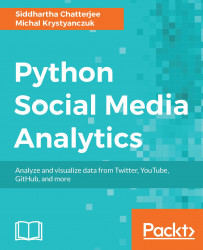Once you set up the whole environment, you can create your first project. If you use Linux or macOS machine, you can open a terminal and go to your working directory. Then, use the following command to create your project directory:
mkdir myproject On Windows machines, you can create the directory in the usual way without terminal.
At the same time, we initialize an empty repository in Git (in terminal on Linux or macOS, or in Git bash on Windows):
cd myproject git init
Then, you can open your directory in Sublime Text 2 using its GUI (Graphical User Interface) and create your first Python file. Now it's time to start working on a real project.