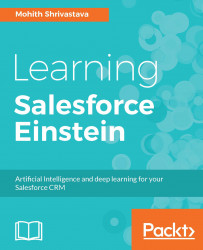Overview of this book
Dreamforce 16 brought forth the latest addition to the Salesforce platform: an AI tool named Einstein. Einstein promises to provide users of all Salesforce applications with a powerful platform to help them gain deep insights into the data they work on.
This book will introduce you to Einstein and help you integrate it into your respective business applications based on the Salesforce platform. We start off with an introduction to AI, then move on to look at how AI can make your CRM and apps smarter. Next, we discuss various out-of-the-box components added to sales, service, marketing, and community clouds from Salesforce to add Artificial Intelligence capabilities. Further on, we teach you how to use Heroku, PredictionIO, and the Force platform, along with Einstein, to build smarter apps.
The core chapters focus on developer content and introduce PredictionIO and Salesforce Einstein Vision Services. We explore Einstein Predictive Vision Services, along with analytics cloud, the Einstein Data Discovery product, and IOT core concepts. Throughout the book, we also focus on how Einstein can be integrated into CRM and various clouds such as sales, services, marketing, and communities.
By the end of the book, you will be able to embrace and leverage the power of Einstein, incorporating its functions to gain more knowledge. Salesforce developers will be introduced to the world of AI, while data scientists will gain insights into Salesforce’s various cloud offerings and how they can use Einstein’s capabilities and enhance applications.