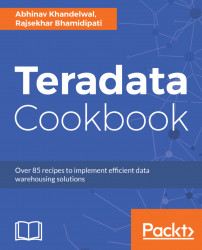Connect better! In this case, we will connect to the Teradata Express VMware machine, which is on the desktop PC, using Teradata Studio Express. However, in the real world, Teradata System(s) are located in safe data centers and you would need the IP address(es) of the system.
We will be establishing a JDBC data connection to a local database:
- Click on
Database Connection, New...:

- Select
Teradata Databasefrom the connection profile screen and provide a name for the connection:

- Enter
localhostin the Database Server Name. When doing a connection to a real-world database, provide an IP or a hostname here. The User Name and Password will bedbc:

If your site/client is using an LDAP to log on, you need to choose an LDAP mechanism and enter your LDAP credentials.
- Click on Test Connection to ensure connectivity.
You are now connected to the Teradata Database; start firing up your queries using SLQ Editor.