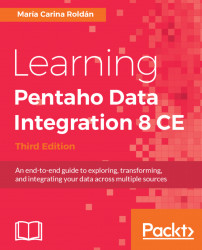In Chapter 12, Creating Portable and Reusable Transformations, you learned how to parameterize transformations with Named Parameters. In Chapter 14, Creating Advanced Jobs, you revisited the concept but used the parameters in Jobs.
In Spoon, you specify the named parameters in the Parameters box. The window shows you the name of the defined named parameters for you to fill in the values or leave the defaults. From the Terminal window, you provide the values as part of the Pan or Kitchen command line. The syntax that you have to use is as follows:
/param:<parameter name>=<parameter value>For example, you have a named parameter called REPORT_FOLDER and you want to give the parameter the value my_reports. The following screenshot shows you how you can provide that value in Spoon:
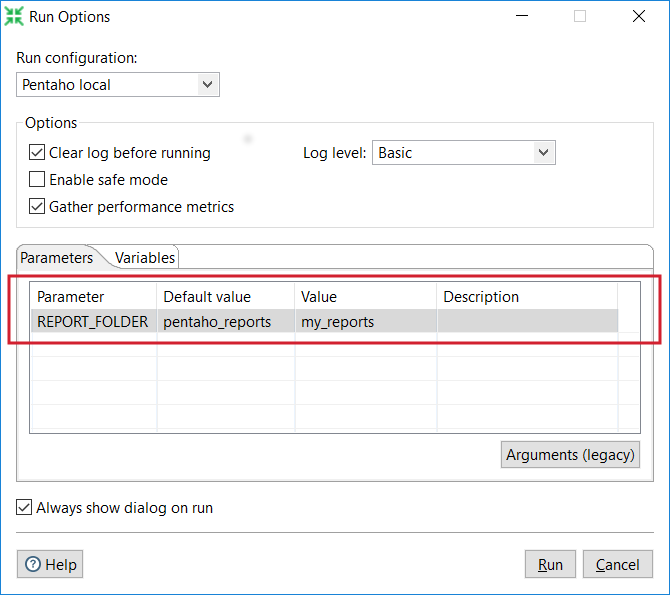
Providing named parameters in Spoon
This is how you do the same as part of a Pan or Kitchen command:
/param:"REPORT_FOLDER=c:\my_reports"As you know, named parameters...