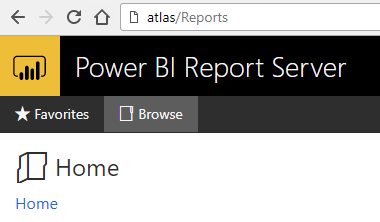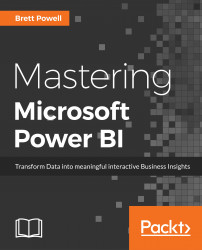Once the standalone installation of the new report server is complete (via the PowerBIReportServer.exe file), it's necessary to configure the report server with the Report Server Configuration Manager. This tool can be found within the Microsoft Power BI Report Server folder and includes an interface to 10 distinct groups of settings.
Several of these settings are outside the scope of this chapter, but configuring the following four are essential to make a report server operational:
- Service Account
- Web Service URL
- Web Portal URL
- Database
Default values are provided for the Web Service URL and Web Portal URL, such as a TCP Port of 80 and the URL of the web portal, respectively. When these four settings have been configured correctly, the Power BI Report Server portal should be accessible from a web browser, as shown in the following screenshot: