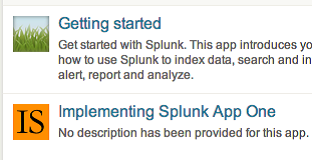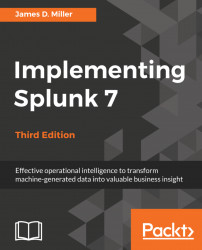Overview of this book
Splunk is the leading platform that fosters an efficient methodology and delivers ways to search, monitor, and analyze growing amounts of big data. This book will allow you to implement new services and utilize them to quickly and efficiently process machine-generated big data.
We introduce you to all the new features, improvements, and offerings of Splunk 7. We cover the new modules of Splunk: Splunk Cloud and the Machine Learning Toolkit to ease data usage. Furthermore, you will learn to use search terms effectively with Boolean and grouping operators. You will learn not only how to modify your search to make your searches fast but also how to use wildcards efficiently. Later you will learn how to use stats to aggregate values, a chart to turn data, and a time chart to show values over time; you'll also work with fields and chart enhancements and learn how to create a data model with faster data model acceleration. Once this is done, you will learn about XML Dashboards, working with apps, building advanced dashboards, configuring and extending Splunk, advanced deployments, and more. Finally, we teach you how to use the Machine Learning Toolkit and best practices and tips to help you implement Splunk services effectively and efficiently.
By the end of this book, you will have learned about the Splunk software as a whole and implemented Splunk services in your tasks at projects