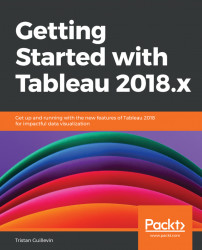For this first guided tutorial, we are using the Tableau iconic dataset: Sample-Superstore. This dataset is an Excel file about supermarket sales in the United States, contained in your Tableau repository folder. It's easy to understand and use. The Excel file is composed of three sheets: Orders, People, and Returns.
When you open Tableau, on the left, in the Connect area, click on Microsoft Excel:
- If you're a Mac user, navigate to
Documents|My Tableau Repository|Data Source|[Your Tableau Version]|en_US-USand open the file namedSample - Superstore.xls - If you're a Windows user, go to
My Documents|My Tableau Repository|Data Source|[Your Tableau Version]|en_US-USand open the file namedSample - Superstore.xls
Note
If you can't find the file, you can download it from the Chapter 3: A First Dashboard and Exploration section on my website: book.ladataviz.com or by using this direct link: https://ladataviz.com/wp-content/uploads/2018/09/Sample-Superstore.xlsx. Then...