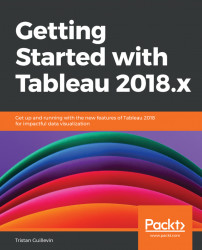Data lives and changes. Any analysis tool, such as Tableau, needs to allow users to refresh data and deal with changes as easily as possible.
Note
In this section, we won't talk about the published Data Source on Tableau Server. The way to refresh or modifying a published Data Source is different and explained inChapter 9, Publish and Interact in Tableau Server.
The following section describes how to refresh a Data Source.
Refreshing a Data Source is simple for both Live and Extract Data Sources.
For a Live connection, right-click on the Data Source and click on Refresh. That's it.
For an Extract, clicking on Refresh won't work because the data in the extract file (.hyper) hasn't changed. Remember that when you create an Extract, you create a copy of your dataset in a Hyper file. Even if the data changes in the dataset, the data in the Hyper doesn't. To refresh an Extract, you need to refresh the Hyper file. To do so, right...