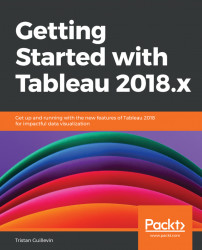On Tableau Desktop, you can create device layouts for your Dashboard. Then, depending on the device used to open the Workbook on Tableau Server, the right layout is automatically chosen.
For example, here's a Dashboard displayed on a computer:
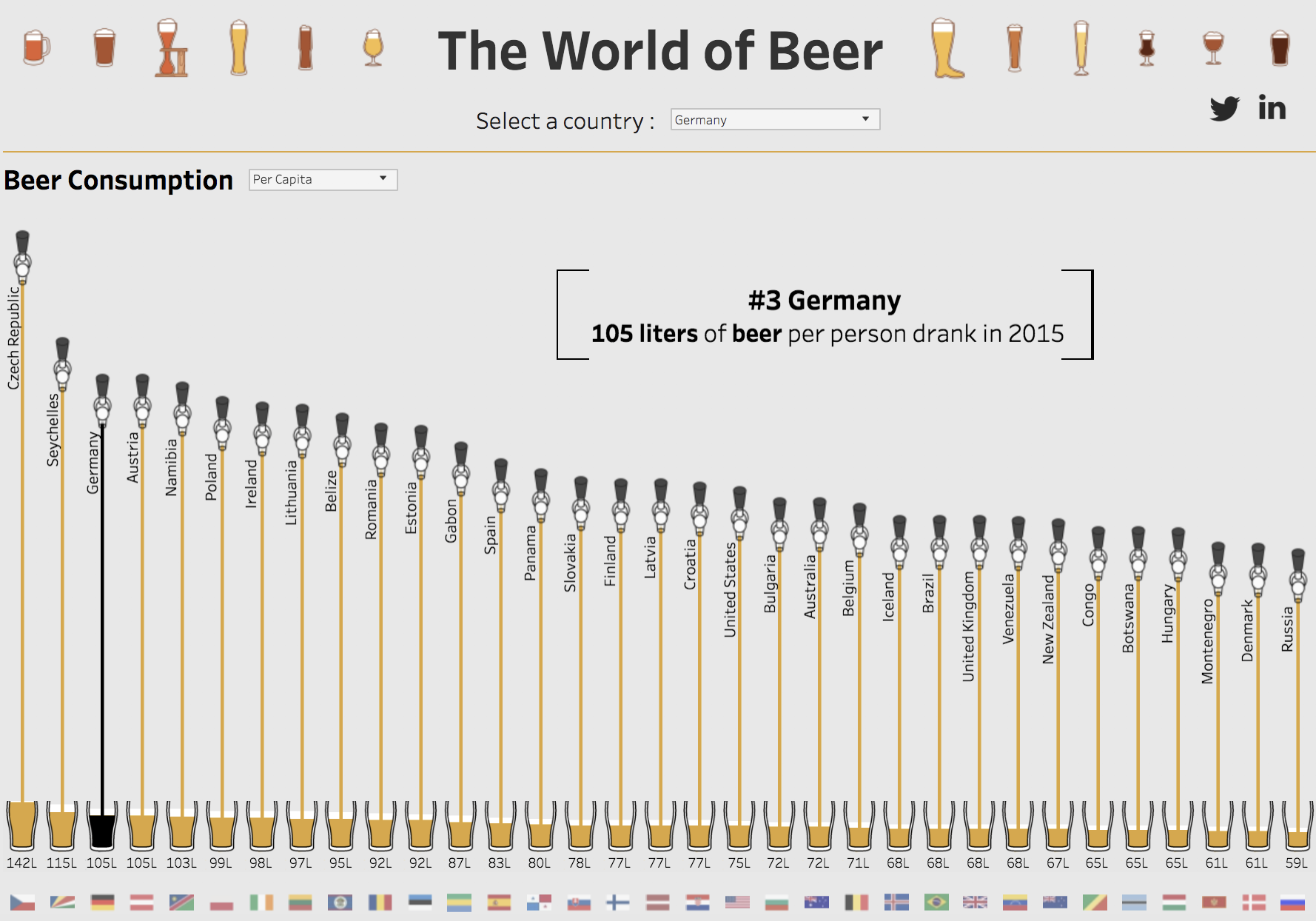
Here is the same Dashboard if you open it on a mobile:
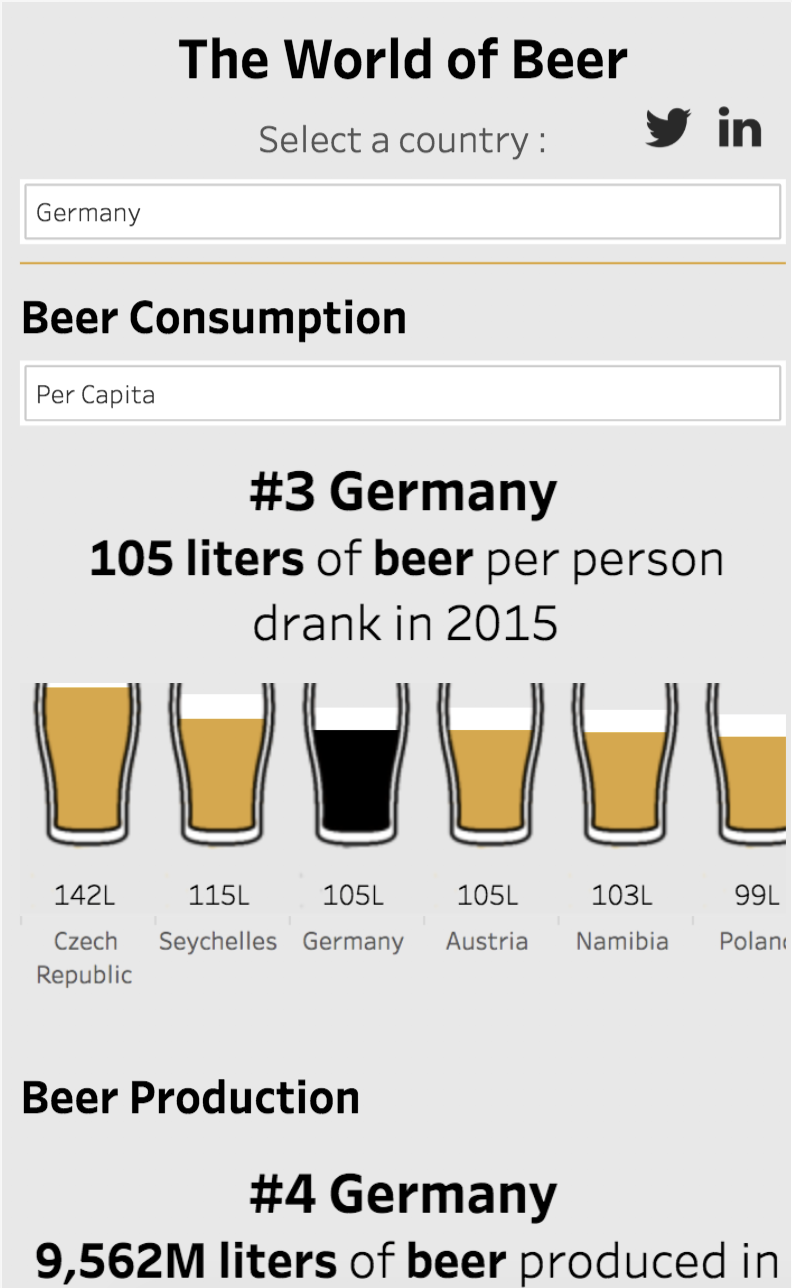
As you can see, the ideas and insights are visible in both layouts, but are adapted for each device.
Note
Are you interested in beer consumption or do you want to learn how to build this visualization? All my Tableau Public Workbooks are downloadable: https://public.tableau.com/profile/guillevin#!/.
The section is divided into two parts. First, we'll see how to create a Device layout, then how to preview the results on Tableau Desktop.