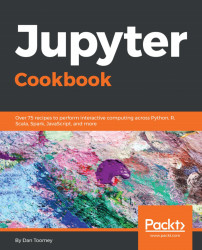Overview of this book
Jupyter has garnered a strong interest in the data science community of late, as it makes common data processing and analysis tasks much simpler. This book is for data science professionals who want to master various tasks related to Jupyter to create efficient, easy-to-share, scientific applications.
The book starts with recipes on installing and running the Jupyter Notebook system on various platforms and configuring the various packages that can be used with it. You will then see how you can implement different programming languages and frameworks, such as Python, R, Julia, JavaScript, Scala, and Spark on your Jupyter Notebook. This book contains intuitive recipes on building interactive widgets to manipulate and visualize data in real time, sharing your code, creating a multi-user environment, and organizing your notebook. You will then get hands-on experience with Jupyter Labs, microservices, and deploying them on the web.
By the end of this book, you will have taken your knowledge of Jupyter to the next level to perform all key tasks associated with it.