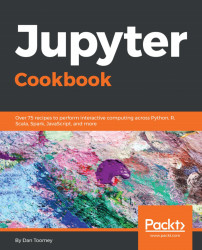Built into Jupyter is a tool called nbviewer, responsible for exposing your Notebook as a web page. nbviewer is used through a public Notebook sharing service, the Notebook Viewer, at http://nbviewer.ipython.org.
nbviewer is fully supported by the Jupyter project. So, if you encounter any issues they will help.
You can use nbviewer in conjunction with Docker or standalone.
To use nbviewer with Docker, you can use Docker commands directly to load your Notebook:
$ docker pull jupyter/nbviewer $ docker run -p 8080:8080 jupyter/nbviewer
These commands are as follows:
- The
docker pullcommand downloadsnbviewerfrom the code repository where all Jupyter products are maintained onto your machine - The
docker runcommand executesnbviewer(just downloaded) and exposes Jupyter at port8080(which is a standard HTTP port address)
Once executed, if you open a browser to the local machine and port 8080, you see the standard Jupyter home page. You can then add...