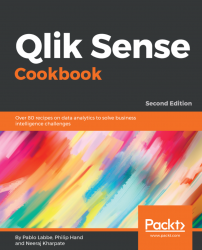A visualization should provide the user with a clear and effective presentation of the data. Numbers have an impact and they contain a message. Key performance indicators demonstrate the importance of numbers in business and also communicate the health of the business to the audience.
We will make use of the application from the preceding recipe. The application has the following script loaded; it gives information on theSalesandTargetvalues for four countries:
LOAD * INLINE [ Country, Sales, Target USA, 10000, 8500 UK, 7000, 9500 Germany, 5000, 4500 Japan, 6000, 6000 ];
- Go to the
App overviewand create a new sheet. - Name the sheet
KPIand open it. - Go to Edit mode by clicking on .

- Drag the object from the assets panel onto the sheet.

- Next, add the following measure:
(Sum(Sales)-Sum(Target))/Sum(Target)
- Name the label
Sales vs Target. - Once we add the measure, we can see a host of properties, such as number format, color, and so...