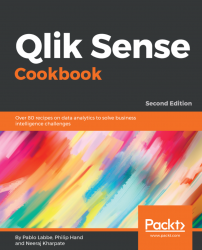Alternative dimensions and measures can be made available in charts, and the user might select them to be used in the current visualization. These alternative dimensions and measures can be changed.
For this recipe, we will reuse the same data loading as for theCreating treemaps recipe.
- Drag a
Bar chartobject onto the content area. - Add
Product lineas a dimension. - Add
Product Groupusing theAddalternativebutton in the alternative dimensions section. - Add
Product Sub Groupusing theAddalternativebutton in the alternative dimensions section. - Add
Sum(Sales)as a measure and label itSales. - Add
Avg(Sales)using theAddalternativebutton in the alternative measures section and label itSales Average. - Click on
Done. - The finished result should resemble the following screenshot:

- Click on the
Product Linelabel in the dimensions axis. A pop-up menu will show the current dimension selected with a tick and the alternate dimensions. - Select...