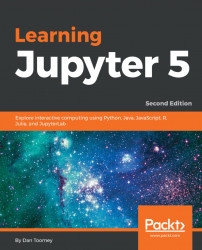Overview of this book
The Jupyter Notebook allows you to create and share documents that contain live code, equations, visualizations, and explanatory text. The Jupyter Notebook system is extensively used in domains such as data cleaning and transformation, numerical simulation, statistical modeling, and machine learning. Learning Jupyter 5 will help you get to grips with interactive computing using real-world examples.
The book starts with a detailed overview of the Jupyter Notebook system and its installation in different environments. Next, you will learn to integrate the Jupyter system with different programming languages such as R, Python, Java, JavaScript, and Julia, and explore various versions and packages that are compatible with the Notebook system. Moving ahead, you will master interactive widgets and namespaces and work with Jupyter in a multi-user mode.
By the end of this book, you will have used Jupyter with a big dataset and be able to apply all the functionalities you’ve explored throughout the book. You will also have learned all about the Jupyter Notebook and be able to start performing data transformation, numerical simulation, and data visualization.