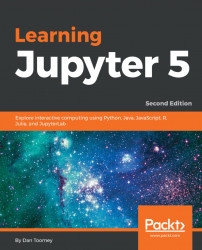There is another package of widgets, called widgets, that has all of the standard controls you might want to use, with many optional parameters available to customize your display.
One of the widgets available in this package displays a progress bar to the user. We could have the following script:
import ipywidgets as widgets
widgets.FloatProgress(
value=45,
min=0,
max=100,
step=5,
description='Percent:',
) The preceding script would display our progress bar as follows:

We see a progress bar that looks to be 45%.
We could also use the listbox widget, called a Dropdown, as in the following script:
import ipywidgets as widgets
from IPython.display import display
w = widgets.Dropdown(
options={'Pen': 7732, 'Pencil': 102, 'Pad': 33331},
description='Item:',
)
display(w)
w.value This script will display a listbox to the user with the values Pen, Pencil, and Pad. When the user selects one of the values, the associated...