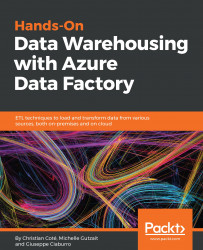In this section, we will learn how to create a Data Lake Analytics job that will debug and run a U-SQL script. This job will summarize data from the file created by Task 1 in the preceding data factory pipeline (the task that imports SQL Server data into a blob file). The summary data will be copied to a new file on the blob storage.
With U-SQL, we can join different blob files and manipulate/summarize the data. We can also import data from different data sources. However, in this section, we will only provide a very basic U-SQL as an example.
Let's get started...
First, we open the Data Lake Analytics resource from the dashboard. We first need to add the Blob Storage account here. Open Data sources:

Click on Add data source:

Fill in the details:

You should see the added blob storage in the list:

You can explore the containers in the blob storage and files from the Data Lake Analytics | :Data explorer

Click on Data explorer:

In order to get the path...