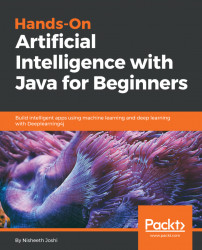We will now download a JAR file from the internet and use it in our project to create a JAR file for our project.
Open a web browser and search for download a junit.jar. This will take you to a link where you can download a JAR file. There are online repositories available where JAR files exist. One of the most reliable repositories can be found at http://www.java2s.com/Code/Jar/j/Downloadjunitjar.htm, where you can download any available JAR file. If you click on it, it should take you to the following page:

As seen in the preceding screenshot, you will find the junit.jar file and the different classes that are available in the JAR file also listed. You can right-click on the save (floppy disc) symbol to save the file on your system.
Once the file is downloaded, extract it into a junit.jar file. You can then add it to your project with the following steps:
- Create a new project on NetBeans, for example,
HelloWorld. - Since the new project will not have the
junit.jarfile, go toPropertiesby right-clicking on the project, as shown in the following screenshot:

- Go to the
Libraries|Add JAR/Folderoption and provide the location of where thisjunit.jarfile is, as follows:


- Now the JAR file has been added to the project, we can use the
junit.jarfile in animportstatement.We can alsoimportindividual packages, as shown in the following screenshot:

- If you want to use all of the classes in
framework, you just have to write the following code:
import junit.framework.*;
- Now, let's use the following code to print the output
Hello World:
package helloworld;
/**
*
* @author admin
*/
import junit.framework.*;
public class HelloWorld {
/**
* @param args the command line arguments
*/
public static void main(String[] args) {
// TODO code application logic here
System.out.println("Hello World");
}
}- After running the preceding code, you should get an output similar to the following:

If you want to create a JAR file for this project, please perform the following steps:
- Go to
Runand selectClean and Build Project (HelloWorld)to build your project:

- Once building the
HelloWorldproject is complete, theOutputwindow will sayBUILD SUCCESSFUL, as shown in the following screenshot:


- Open the project folder, in our case
HelloWorld, and go into thedistfolder, as follows:


This means that whenever you use any JAR files in your project, they will be stored in the lib folder of your JAR file.