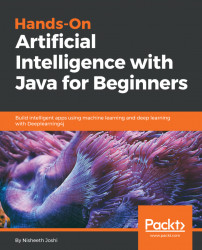Now, you will see how to download a JPL library, and how to interface with Prolog using JPL in Java.
In your browser, go to http://www.java2s.com/Code/Jar/j/Downloadjpljar.htm:

This is one of the popular repositories of all of the known JAR files that have been created, and it preserves all of those JAR files. We will get all of the information and all of the classes that are available in this JPL library, and we'll use them in our code. Click on jpl/jpl.jar.zip(27 k) to download the library. Then, you will have to extract it to get the jpl.jar file.
Once we have extracted our JAR file, we can check the code to see if it is working. Therefore, we will go to NetBeans. In NetBeans, we'll go to our project, right-click on it, and go to the Properties option. In Properties, we'll go to Libraries and the Add JAR/Folder option:

In Add JAR/Folder, we have to provide the path where we have extracted ourjpl.jarfile. Once we have selected the path, we will click onOpen:

We...