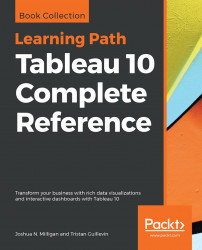Animated visualizations can bring data storytelling to life by revealing patterns that happen over time or emphasize dramatic events. Adding a field to the Pages shelf will show playback controls that allow you to page through each value of that field. You can do this manually, or click the play button to watch the visualization as values change automatically.
The Chapter 10 Completed workbook contains an example that animates the hospital floorplan shown above. You can create the same effect by adding the Month field to the Pages shelf (as a Month date value). Then watch as the circles change size month by month.
Experiment with the Show History options to see how you can view marks for previous pages.
Note
When you use multiple views on a dashboard, each having the same combination of fields on the Pages shelf, you can synchronize the playback controls (using the caret drop-down menu on the playback controls) to create a fully animated dashboard.
Animations can be shared with other...