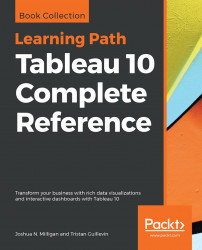Scope and direction are terms that describe how a table calculation is computed relative to the table. When a table calculation is relative to the layout of the table, rearranging the fields in the view will not change the scope and direction.
You've already seen table calculations being calculated Table (across) (for example, the running sum of Sales over time) and Table (down) (for example, the preceding table ). In these cases, the scope was the entire table and the direction was either across or down. You may recall that the running total calculation ran across the entire table, adding subsequent values as it moved.
To define scope and direction for a table calculation, use the drop-down menu for the field in the view and select Compute Using. You will get a list of options that will...