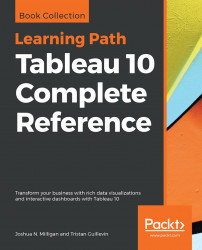Before we move on to some practical examples, let's briefly consider how you can write your own table calculations instead of using a quick table calculation. You can see a list of available table calculation functions by creating a new calculation and selecting Table Calculation from the dropdown under Functions.
You can think of table calculations broken down into several categories, shown here. In each of the examples, we'll set Compute Using | Category, which means Department is the partition. The following table calculations can be combined and even nested, similarly to other functions:
- Meta Table Functions: These are the functions that give you information about the partitioning and addressing. These functions also include
Index,First,Last, andSize:

First gives the offset from the first row in the partition. So, the first row in each partition is 0. Last gives the offset to the last row in the partition. Size gives the size of the partition. Index, First,...