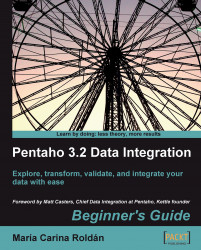In order to install MySQL on your Windows system, please follow these instructions:
Open an internet browser and type http://dev.mysql.com/downloads/mysql/.
Select the Microsoft Windows platform and download the mysql-essential package that matches your system: 32-bit or 64-bit.
Double-click the downloaded file. A wizard will guide you through the process.
When asked about the setup type, select Typical.
Several screens follow. When the wizard is complete you'll have the option to configure the server. Check Configure the MySQL Server now and click Finish.
A new wizard will be launched that lets you configure the server.
When asked about the configuration type, select Standard Configuration.
When prompted, set the Windows options as shown in the next screenshot:

When prompted for the security options, provide a password for the root user.You'll have to retype the password.
In the next window click on Execute to proceed with the configuration. When the configuration is done, you'll see this:

Click on Finish. After installing MySQL it is recommended that you install the GUI tools for administering and querying the database.
Open an Internet browser and type http://dev.mysql.com/downloads/gui-tools/.
Look for the Windows downloads and download the Windows (x86) package.
Double-click the downloaded file. A wizard will guide you through the process.
When asked about the setup type, select Complete.
Several screens follow. Just follow the wizard instructions.
When the wizard ends, you'll have the GUI tools added to the MySQL menu.