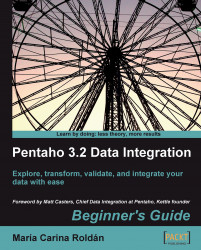Now you will get the range of dates from the command line and load the fact table using that range:
Create a new transformation.
With a Get system info step, get the first two arguments from the command line and name them
date_fromanddate_to.By using a couple of steps, check that the arguments are not null, have the proper format (
yyyy-mm-dd), and are valid dates.If something is wrong with the arguments, abort.
If the arguments are valid, use a Set variables step to set two variables named
DATE_FROMandDATE_TO.Save the transformation in the same folder you saved the transformation that loads the fact table.
Test the transformation by providing valid and invalid arguments to see that it works as expected.
Create a job and save it in the same folder you saved the job that loads the dimensions.
Drag to the canvas a START and two transformation job entries, and link them one after the other.
Use the first...