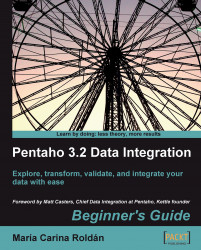In the previous tutorial, you read all your "results of matches" files. Now you want to send the data coming from all files to a single output file.
Create a new transformation.
Drag a Text file input step to the canvas and configure it just as you did in the previous tutorial.
Drag a Select values step to the canvas and create a hop from the Text file input step to the Select values step.
Double-click the Select values step.
Click the Get fields to select button.
Modify the fields as follows:

Expand the Output branch of the steps tree.
Drag the Text file output icon to the canvas.
Create a hop from the Select values step to the Text file output step.
Double-click the Text file output step and give it a name.
In the file name type:
C:/pdi_files/output/wcup_first_round.In the Content tab, leave...