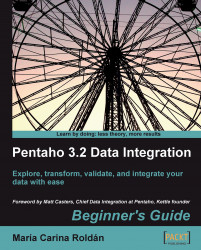Let's validate not only the Genres field, but also the Year field.
Open the last transformation and save it under a new name.
Delete all steps except the Text file input and Text file output steps.
In the Fields tab of the Text file input step, change the Type of the
YearfromIntegertoString.From the Validation category add a Data Validator step. Also add a Select values step. Link all steps as follows:

Double-click the Data Validator step.
Check the Report all errors, not only the first option found on at the top of the window. This will enable the Output one row, concatenate errors with separator option. Check this option too, and fill the textbox to the right with a slash
/. Click on New validation and typegenresas the name of the validation rule.Click on OK.
Click on genres. The right half of the window is filled with checkboxes and textboxes where you will define the rule.
Fill the header of the rule definition as follows...