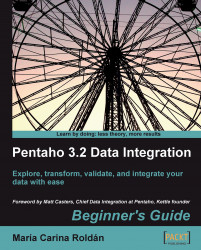If your customers ordered a product that is out of stock and you don't want to let them down, you will suggest them some alternative puzzles to buy.
Open the transformation of the previous tutorial and save it under a new name.
Delete the Text file output step.
Double-click the Group by step and add an aggregated field named
customerswith the list of customers separated by (,). Under Subject, selectidcusand as Type, selectConcatenate strings separated by,.Double-click the Database lookup step. In the Values to return from the lookup table grid, add
pro_themeas value in theStringfield.Add a Select values step. Use it to select the fields
customers,quantity,pro_theme, andpro_name. Also renamequantityasquantity_paramandpro_themeastheme_param. From the Lookup category, drag a Database join step to the canvas. Create a hop from the Select values step to this step.Double-click the Database...