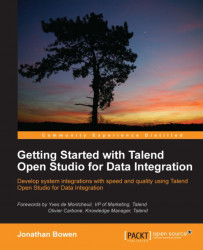The Studio is a cross-platform development tool and supports Windows, Linux, and Mac OS in both 32-bit and 64-bit versions. To start the Studio, go to the directory where the Studio was installed, and double-click on the executable appropriate for your operating system.
When you start the Studio for the first time, you will be presented with a license notification. Click on Accept to proceed. We will then see the first-time start up screen and we are presented with a few options at this point. We can:
Import a demo project
Create a new project
Change some basic settings

We will start by amending some settings. Click on Advanced. You will see the following screen:

The first thing we will do is change the workspace location. You can leave it with the default value if you want, but the path is a little convoluted, so it is worth changing it. Click on the Change button and select an appropriate path, such as
C:\Talend\Workspace.You will then see a prompt to restart the Studio...