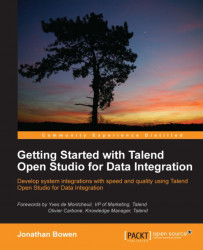For our final example of processing techniques, we will look at how to extract specific rows from a data flow. For this technique, the Studio offers a tSampleRow component which filters rows according to their line numbers. We're going to use the same data as used in the previous example —country-codes.csv—and the job we create will be similar to the last example, so we'll reuse this and add some modifications.
In the repository, right-click on the FindAndReplace job and select Duplicate.
In the pop-up window, change the name to
SampleRowand click on OK.Double-click on the new job to open it and delete the
tReplacecomponent.In the Palette, search for
sampleand drag a tSampleRow component onto the Job Designer, in between the delimited input and thetLogRowcomponent.Connect the component together using Row | Main in each case.

The Basic Settings tab shows some examples of how to configure the component. For our job, let's configure it to filter rows 5 to 10. In the Range box...