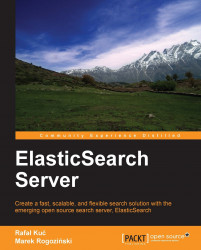Let's run our first instance. Go to the bin directory and run the following command from the command line:
./elasticsearch –f (Linux or OS X) elasticsearch.bat –f (Windows)
The -f option tells ElasticSearch that the program should not be detached from the console and should be run in the foreground. This allows us to see the diagnostic messages generated by the program and stop it by pressing Ctrl + C. The other option is -p, which tells ElasticSearch that the identifier of the process should be written to the file pointed by this parameter. This can be executed by using additional monitoring software or admin scripts.
Congratulations, we now have our ElasticSearch instance up and running! During its work, a server usually uses two port numbers: one for communication with the REST API by using the HTTP protocol and the second one for the transport module used for communication in a cluster. The default port for the HTTP API is 9200, so we can check the search readiness by pointing a web browser at http://127.0.0.1:9200/. The browser should show a code snippet similar to the following:
Tip
Downloading the example code
You can download the example code files for all Packt books you have purchased from your account at http://www.packtpub.com. If you purchased this book elsewhere, you can visit http://www.packtpub.com/support and register to have the files e-mailed directly to you.
{
"ok" : true,
"status" : 200,
"name" : "Donald Pierce",
"version" : {
"number" : "0.20.0"
},
"tagline" : "You Know, for Search"
}The output is structured as a JSON (JavaScript Object Notation ) object. We will use this notation in more complex requests too. If you are not familiar with JSON, please take a minute and read the article available at http://en.wikipedia.org/wiki/JSON.
Note
Note that ElasticSearch is smart. If the default port is not available, the engine binds to the next free port. You can find information about this on the console, during booting:
[2012-09-02 22:45:17,101][INFO ][http] [Red Lotus] bound_address {inet[/0:0:0:0:0:0:0:0%0:9200]}, publish_address {inet[/192.168.1.101:9200]}Note the fragment with [http]. ElasticSearch uses a few ports for various tasks. The interface that we are using is handled by the HTTP module.
Now we will use the cURL program. For example, our query can be executed as follows:
curl –XGET http://127.0.0.1:9200/_cluster/health?pretty
The -X parameter is a request method. The default value is GET (so, in this example, we can omit this parameter). Do not worry about the GET value for now, we will describe it in more detail later in this chapter.
Note the ?pretty parameter. As a standard, the API returns information in a JSON object in which the new line signs are omitted. This parameter forces ElasticSearch to add a new line character to the response, making the response more human-friendly. You can try running the preceding query with and without the ?pretty parameter to see the difference.
ElasticSearch is useful in small and medium-sized applications, but it is built with large installations in mind. So now we will set up our big, two-node cluster. Unpack the ElasticSearch archive in a different directory and run the second instance. If we look into the log, we see something similar to the following:
[2012-09-09 11:23:05,604][INFO ][cluster.service ] [Orbit] detected_master [Bova][fo2dHTS3TlWKlJiDnQOKAg][inet[/192.168.1.101:9300]], added {[Bova][fo2dHTS3TlWKlJiDnQOKAg][inet[/192.168.1.101:9300]],}, reason: zen-disco-receive(from master [[Bova][fo2dHTS3TlWKlJiDnQOKAg][inet[/192.168.1.101:9300]]])This means that our second instance (named Orbit) found the previously running instance (named Bova). ElasticSearch automatically formed a new, two-node cluster.