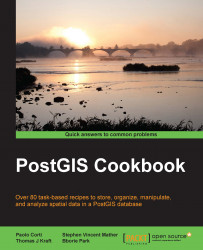In this recipe, you will see a couple of main options for exporting PostGIS rasters to different raster formats. They are both provided as command-line tools, gdal_translate and gdalwarp, by GDAL.
You need the following in place before you can proceed with the steps required for the recipe:
You need to have gone through the previous recipe and imported the tmax 2012 datasets (12
.bilfiles) as a single multiband (12 bands) raster in PostGIS.You must have the PostGIS raster format enabled in GDAL. For this purpose, check the output of the following command:
$ gdalinfo --formats | grep -i postgisThe output of the preceding command is as follows:
PostGISRaster (rw): PostGIS Raster driverYou should have already learned how to use the GDAL PostGIS raster driver in the previous two recipes. You need to use a connection string composed of the following parameters:
$ gdalinfo PG:"host=localhost port=5432 dbname='postgis_cookbook' user='me' password='mypassword' schema='chp01'password='mypassword' schema='chp01' table='tmax_2012_multi' mode='2'"Refer to the previous two recipes for more information about the preceding parameters.
The steps you need to follow to complete this recipe are as follows:
As an initial test, you will export the first six months of the tmax for 2012 (the first six bands in the
tmax_2012_multiPostGIS raster table) using thegdal_translatecommand:$ gdal_translate -b 1 -b 2 -b 3 -b 4 -b 5 -b 6 PG:"host=localhost port=5432 dbname='postgis_cookbook' user='me' password='mypassword' schema='chp01' table='tmax_2012_multi' mode='2'" tmax_2012_multi_123456.tifAs the second test, you will export all of the bands, but only for the geographic area containing Italy. Use the
ST_Extentcommand for getting the geographic extent of that zone:postgis_cookbook=# SELECT ST_Extent(the_geom) FROM chp01.countries WHERE name = 'Italy';The output of the preceding command is as follows:
st_extent ------------------------------------------------------------ BOX(6.61975999999999 36.649162,18.514999 47.0947189999999) (1 row)
Now use the
gdal_translatecommand with the-projwinoption for obtaining the desired purpose:$ gdal_translate -projwin 6.619 47.095 18.515 36.649 PG:"host=localhost port=5432 dbname='postgis_cookbook' user='me' password='mypassword' schema='chp01' table='tmax_2012_multi' mode='2'" tmax_2012_multi.tifThere is another GDAL command,
gdalwarp, that is still a convert utility with reprojection and advanced warping functionalities. You can use it, for example, to export a PostGIS raster table, reprojecting it to a different spatial reference system. This will convert the PostGIS raster table to GeoTiff and reproject it fromEPSG:4326toEPSG:3857:gdalwarp -t_srs EPSG:3857 PG:"host=localhost port=5432 dbname='postgis_cookbook' user='me' password='mypassword' schema='chp01' table='tmax_2012_multi' mode='2'" tmax_2012_multi_3857.tif
Both gdal_translate and gdalwarp can transform rasters from the PostGIS raster to all the GDAL-supported formats. To have a complete list of the supported formats, you can use the --formats option of one of the GDAL's command line as follows:
$ gdalinfo --formats
For both these GDAL commands, the default output format is GeoTiff; if you need a different format, you must use the -of option and assign to it one of the outputs produced by the previous command line.
In this recipe, you have tried some of the most common options for these two commands. As they are complex tools, you may try some more command options as a bonus step.
To have a better understanding, you should check out the excellent documentation on the GDAL website:
The information about the
gdal_translatecommand is available at http://www.gdal.org/gdal_translate.htmlThe information about the
gdalwarpcommand is available at http://www.gdal.org/gdalwarp.html