The Data Sharer add-on by Inovista is a very simple but powerful add-on that lets you share data between separate Dashboard Design dashboards.
You can get the Data Sharer add-on at the Inovista website: http://www.inovista.com/.
Open a new Dashboard Design file and add a List Box component to the canvas.
Enter some Labels.
Set the Insertion Type to Label and bind the Destination field to spreadsheet cell B1.
Drag a Data Sharer component to the canvas.

Select Transmit Values and bind the Transmit Data Cells field to cell B1.
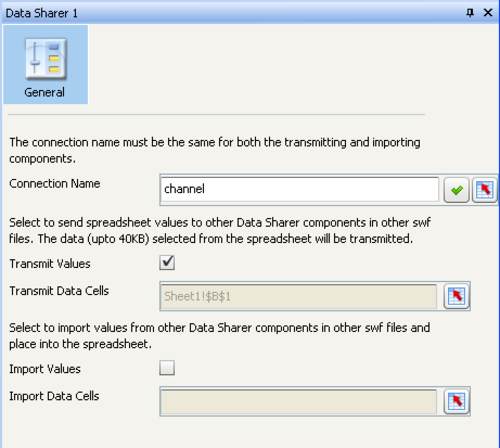
Export the dashboard to an SWF file.
Open a new Dashboard Design file and add a Label component to the canvas.
Bind this Label component to cell B1.
Add a Data Sharer component to the canvas.
Select the Import Values option and bind the Import Data Cells field to cell B1.

Export the dashboard to an SWF file.
Now open both the SWF files and check out what happens if you select one of the labels.




