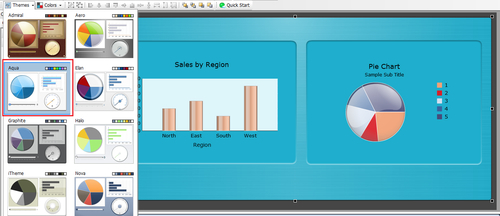Dashboard Design 2008 has a library of themes that developers can use to change the chart and object styles to the look that suits them most. The ability to select different themes is important because it gives developers more options on customizing the look of their dashboards to what fits best. There are eight themes that developers may choose from. In this recipe, we will be showcasing the default theme and two other themes.

SAP BusinessObjects Dashboards 4.0 Cookbook
SAP BusinessObjects Dashboards 4.0 Cookbook
Overview of this book
Xcelsius 2008 was recently included in SAP’s BusinessObjects 4.0 family, rebranding “Xcelsius Enterprise” as “SAP BusinessObjects Dashboards 4.0”. With features like flexible design and what-if scenarios, the powerful dashboarding software allows enterprises to make business decisions at a glance, and this book allows you to go far beyond the basics of these techniques. This cookbook full of practical and applicable recipes will enable you to use the full latest capabilities of Dashboard Design to visually transform your business data. A wide range of recipes will equip you with the knowledge and confidence to perform tasks like configuring charts, creating drill- downs, making component colors dynamic, using alerts in maps, building pop-up screens, setting up What-If scenarios, and many more.The recipes begin by covering best practices for using the Dashboard Design spreadsheet, the data-model, and the connection with the components on the canvas, later moving on to some from-the-trenches tricks for using Excel within Dashboard Design. The book then guides you through the exploration of various data visualization components and dashboard interactivity, as well as offering recipes on using alerts, dashboard connectivity, and making the most of the aesthetics of the dashboard. Finally, the recipes conclude by considering the most important add-ons available for Dashboard Design and enabling you to perform relevant and useful tasks straight away.
Table of Contents (22 chapters)
SAP BusinessObjects Dashboards 4.0 Cookbook
Credits
Foreword
About the Authors
Acknowledgement
Acknowledgement
About the Reviewers
www.PacktPub.com
Preface
 Free Chapter
Free Chapter
Staying in Control
Data Visualization
From a Static to an Interactive Dashboard
Dynamic Visibility
Using Alerts
Advanced Components
Dashboard Look and Feel
Dashboard Connectivity
Exporting and Publishing
Top Third-Party Add-ons
Real World Dashboard Case Studies
Additional Resources—Supported Excel Functions and System/Software Requirements
Index
Customer Reviews