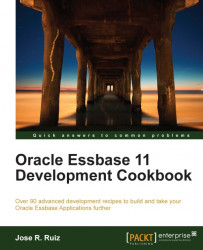In this recipe, we will set up a report that uses User Prompts and the Point of View (POV) to allow users to make selections at runtime. Using these functions, we can empower the users by allowing them to make selections and filter the data they would like to see in the report.
Click on the Start menu, select Oracle | Financial Studio Report | Financial Studio Report, enter your User ID, enter your password, modify the Server URL, and click on OK. Your server URL should be http://EssbaseServer:P
ort if you are not using SSL.
Click on the Repository menu, expand the Users folder, right-click on {Profiles}, click on New Folder, and type TestUser.
Click on the File menu, select New, and click on Report.
Select the Grid menu, click, and drag your mouse on the report designer area below to draw the grid. The Select a Database Connection menu will pop up asking your connection information. Select the Sample application from...