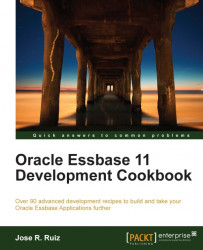In this recipe, we will be adding an application and database using EAS. We will also replace the outline file with a completed outline, populate the database with data, and run the default calculation. In addition, we will discuss some of the objects created when you add a BSO application and database.
To get started, click on the Start menu and navigate to Programs | Oracle EPM System | Essbase | Essbase Administration Services | Start Administration Services Console. In the Log in menu, enter your Administration Server, Username, Password, and click on the Log in button.
In EAS, drill down on the Essbase Servers node, and expand on your EssbaseCluster-1 or your Essbase Server.
Right-click on Applications, select Create application, click on Using block storage, enter
Samplein the Application name textbox, and then click on the OK button, as shown in the following screenshot:
Right-click on the Sample application...