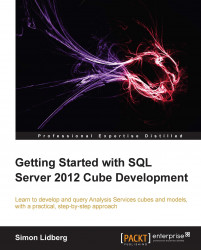To write MDX queries, you need a query tool that you can use. SQL Server Data Tools is a tool that you use to develop your BI projects, to query the cube you use another familiar tool and that is SQL Server Management Studio.
Click on the Start button and then All Programs | Microsoft SQL Server 2012 | SQL Server Management Studio.
Choose Analysis Services as the server type and write
localhost\multidimensionalas the server name (if you are using a different server then you need to type the correct server and instance name).Click on OK to connect to the Analysis Services instance.

When you have connected to the cube, you will see the Object Explorer with your cube database. To create a new MDX query, click on the MDX button.
In the query window, type the following query and execute it.
--Query 5.3 SELECT [Measures].[Sales Amount] ON COLUMNS, [Product].[Product Hierarchy].[Product Category] ON ROWS FROM...